Upgrading to .Net 4
As of version 4.8 of WorkflowFirst, we now require the Microsoft .Net Framework version 4, for security and performance reasons. As such, when upgrading to the 4.8 release you will need to make sure that any on-premise installations are configured appropriately, and that the .Net 4 components are installed. Because there may be a delay involved (20 minutes or so), you should schedule this upgrade for when it will not disrupt your business operations.
You can upgrade from any previous version using the conventional method of installing a hotfix. However, if you upgrade to 4.8 or later, after the upgrade and it restarts, the system will be expecting to be running on .Net 4, and so you will see an error relating to an incorrect runtime, similar to this:

Now you need to perform 3 actions on the server.
- Firstly, make sure the necessary components are installed on the server. Go to Server Manager, then go to the Manage option and click "Add Roles and Features":

After clicking Next a few times, In the Web Server section, make sure the following options are installed:
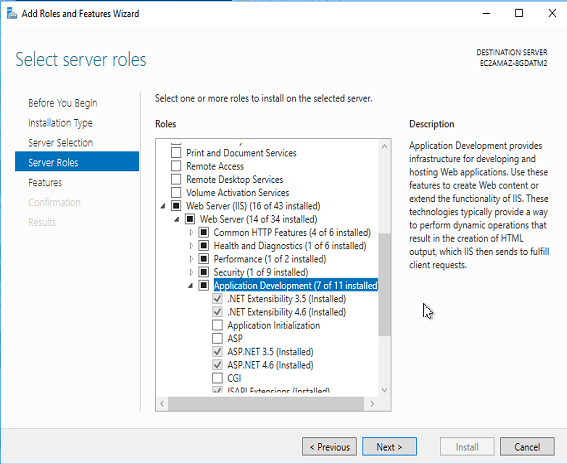
Note the 4.6 entries. Make sure those are checked, and then click Install if anything was missing. Continue with the remaining steps after that has fully installed. - Go to IIS Manager, and go to the Application Pool associated with your WorkflowFirst site. Set the .Net CLR Version to be 4, and set the Managed Pipeline Mode to be Integrated:
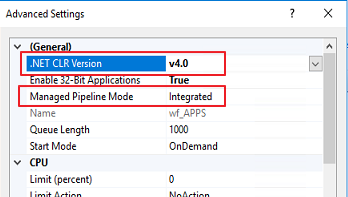
- Next, locate the folder where your WorkflowFirst installation is located. You will now have to copy in a new web.config file, as the format for the custom module handler section is different for .Net 4. You can use the web.config file here (unzip after downloading):
Note: If you have previously customized your web.config. you should instead compare it with the new version and make changes manually. This must include the following:- In the system.web/httpRuntime tag, add the attribute requestValidationMode="2.0"
- Remove the system.web/httpHandlers section (just the handlers section)
- Add the system.webServer/handlers section (required for integrated mode)
- Once this is updated, you should be able to refresh your WorkflowFirst Designer page and it should come up without any errors.
Please note, you will have to perform these operations for any applications published by WorkflowFirst after you upgrade.
If you have difficulty with this upgrade, please contact us.
